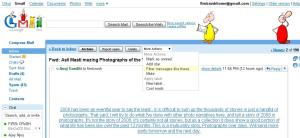Hi All,
These are few simple steps on how to set up labels on Gmail. I know many geeks might be aware of the same, just making all of you aware of how to use this feature to the max.
1) Open any mail from First Crush Google Group ‘[email protected]‘ ( Refer to attached screenshot ‘Step 1‘ )
2) Go to More Options>> Filter messages like these ( Refer to attached screenshot ‘Step 2‘ )
3) A default filtering criteria is automatically suggested, you can add your desired filtering criteria here ( Refer to attached screenshot ‘Step 3‘ )
4) Click on Next Step
5) Tick on Apply the Label, then from the dropdown menu choose New label.. ( Refer to attached screenshot ‘Step 4‘ ). You can also select several other options like forwarding to an email address etc.
6) Enter First Crush in the pop up box ( Refer to attached screenshot ‘Step 5‘ )
7) Now Tick on Apply to conversations below
8) Now Select Create Filter Button, Voila your filter has been set up.
9) Now Select your label colour for your filter from the Label Box just below the Chatbox.( Refer to attached screenshot ‘Step 6‘ ), I would suggest first row second colour.
Now, whenever a mail from the filteration criteria i.e the mail address [email protected] in this case arrives it will be automatically marked by label ‘First Crush‘. Also if you click on the label First Crush in the label window, it will display only the mails received from the group.
Regards,
First Crush